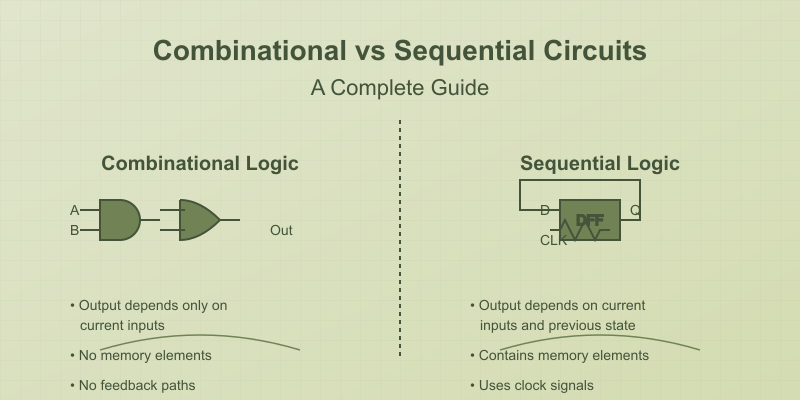Want to learn Arduino programming without buying any hardware? This guide shows you how to get started using Scratchboard's free online simulator - perfect for beginners, students, and anyone curious about Arduino development.
Why Learn Arduino Programming?
Arduino programming is your gateway to the world of embedded systems and physical computing. Whether you're interested in:
- Building smart home devices
- Creating robotics projects
- Developing IoT applications
- Learning microcontroller programming
Understanding Arduino will give you the foundation you need. The best part? You can start learning right now using just your browser.
Getting Started with the Scratchboard Simulator
No need to buy hardware or install software - our browser-based Arduino simulator provides everything you need:
- Real-time code execution
- Virtual components and circuits
- Instant feedback
- Zero risk of damaging components
Try the Simulator Now - Create Free Account
Understanding the Arduino Programming Environment
The Arduino programming interface consists of two main functions:
void setup() {
// Runs once when the program starts
// Used for initialization
}
void loop() {
// Runs continuously after setup
// Contains your main program logic
}
Your First Program: Blinking an LED
Let's create the classic "Hello World" of Arduino - making an LED blink.
Interactive Simulation: Blink an LED
Try changing the delay values in the simulator to make the LED blink faster or slower!
Essential Arduino Programming Concepts
1. Digital Input/Output
pinMode(pin, MODE); // Set pin as INPUT or OUTPUT digitalWrite(pin, VALUE); // Write HIGH or LOW digitalRead(pin); // Read HIGH or LOW
2. Analog Input/Output
analogRead(pin); // Read analog value (0-1023) analogWrite(pin, value); // Write PWM value (0-255)
3. Time Functions
delay(ms); // Pause program millis(); // Get runtime
Interactive Projects to Try
- Traffic Light Controller
Create a simple traffic light sequence - Button Controlled LED
Learn about digital input - LED brightness control
Experiment with analog output
Common Programming Patterns
1. State Machine
// Example of a simple state machine
int state = 0;
void loop() {
switch(state) {
case 0:
// Do something
state = 1;
break;
case 1:
// Do something else
state = 0;
break;
}
}
2. Button Debouncing
// Clean button reading example int lastButtonState = LOW; unsigned long lastDebounceTime = 0; unsigned long debounceDelay = 50;
Debugging Tips in the Simulator
- Use
Serial.println()for debugging - Watch variable values in real-time
- Step through code execution
- Test edge cases safely
Advanced Topics to Explore
- Serial Communication
- Serial data transmission
- Communication protocols
- Interrupts
- Event-driven programming
- Real-time responses
- Custom Functions
- Code organization
- Reusable components
Practice Exercises
Try these exercises in the simulator:
- Create a binary counter using LEDs
- Build a simple reaction timer game
- Design a password-based lock system
- Make a LED chase effect
Next Steps
Ready to take your Arduino skills further?
- Sign up for a free Scratchboard account
- Try our interactive tutorials
- Join our discord community forum
- Share your projects
- Explore our project library
Start your Arduino journey today - no hardware required! Sign up for Scratchboard and access our complete library of interactive tutorials and projects.